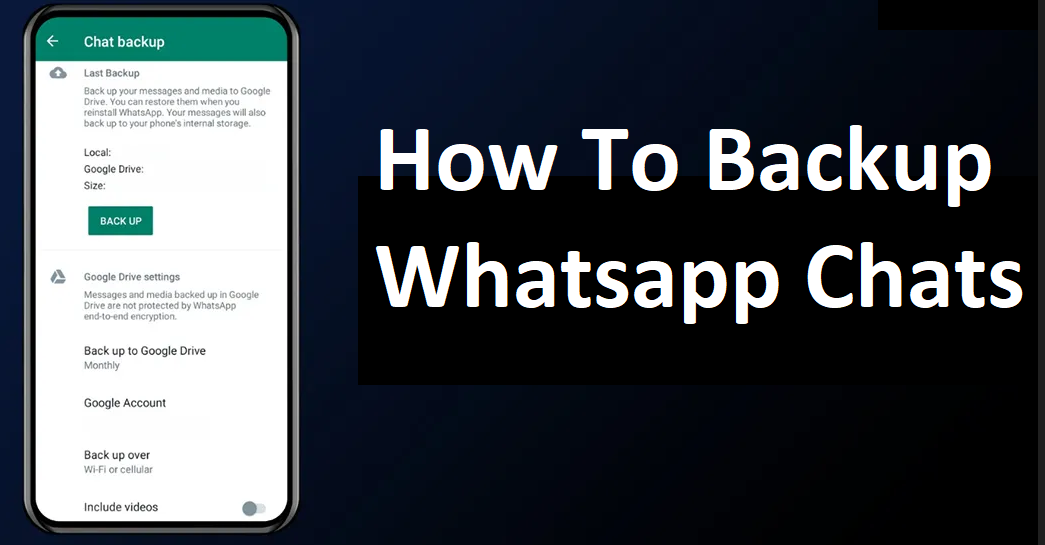Switching phones is an exciting journey, but it comes with the challenge of preserving your cherished WhatsApp chats. The official guidelines from WhatsApp might seem a bit daunting, so we’re here to simplify the process and add a human touch to make your transition smoother.
Part 1: Restoring WhatsApp Backup on Android
- *Google Drive Backup:*
Switching to a new Android device? Follow these easy steps:
– Reinstall WhatsApp on your new device from the official platform.
– Verify your details like contact number.
– A magic moment! Click the Restore button, and your chats and media will flow back from Google Drive.
- *Local Backup:*
Prefer a local touch? Here’s how to restore using your device’s storage:
– Use a File Manager app; it’s like a treasure map for your files.
– Navigate to WhatsApp > Databases and find your backup.
– Rename it if you like easy things.
– Reinstall WhatsApp, verify details, and click Restore. Your data will come back like a reunion.

Part 2: Restoring WhatsApp Backup on iPhone
- *iCloud Backup:*
Are you an iPhone enthusiast? Let’s keep it simple:
– Check WhatsApp settings for existing iCloud backups.
– Uninstall and reinstall WhatsApp from the App Store.
– Follow the on-screen guide after verifying your number. Your chat history is like a time machine.
Note: Keep iCloud Drive on and ensure you have enough space on both your iPhone and iCloud.
Part 3: The Easiest Way – MobileTrans – WhatsApp Transfer
- *Create a Backup to the Computer:*
– Download MobileTrans – WhatsApp Transfer. It’s like your digital backup buddy.
– In the “Backup&Restore” section, choose “App Backup&Restore” to start your journey.
- *Connect Android/iPhone with Computer:*
– Connect your phone to the computer. Think of it as introducing your new friend to your old one.
– Let it upload your attachments and WhatsApp messages before the grand backup.
- *Start Backup:*
– If you’re using an iPhone, no need to stress; it’s like magic.
– For Android, tap the Start button. It’s like the play button for your favorite song.
– Follow any pop-up instructions. It’s like dancing to the music.
- *Complete Backup:*
– Keep your device connected until the backup completes. It’s like waiting for your favorite dish to cook.
- *Restore Messages of WhatsApp:*
– Connect your phone to the computer again. It’s like a reunion party.
– Your backup by MobileTrans will show up. Click restore and let the memories flow back.
Switching phones doesn’t have to be a tech maze. Whether you’re team Android or team iPhone, there’s a simple and human way to restore your WhatsApp chats. Google Drive, local backup, or the friendly MobileTrans – WhatsApp Transfer, each method ensures your memories are safely transferred without uninstalling the app.
Remember, it’s not just about data; it’s about the stories, laughter, and shared moments in those messages. So, as you embark on this journey, let the simplicity and warmth of these methods guide you to a smooth transition. Happy switching!\